Temperature and humidity module for Arduino KY-015
What is the KY-015 DHT11 Module?The KY015 is a temperature and humidity module for Arduino and other microcontroller projects
KY-015 module has a DHT-11 digital temperature and humidity sensor and a resistor. The DHT11 uses a thermistor for the temperature sensing and a capacitive humidity sensor along with an internal IC to give a digital output for both temperature and humidity.
Voltage : 3.3 to 5VDC Humidity range : 20% to 90% @ 5% RH accuracy Temperature range : 0C to 50C at 2C accuracy Size 30x15mm
How Can I use the KY-015 Module to monitor temperature and humidity?Here is an example project to measure temperature and humidity using the KY015 module and an Arduino Uno
Temperature and Humidity Sensor In this project, we will be building a weather station that can measure both temperature and humidity. This is what you will need: Tools
Components Arduino Uno x 1 or Arduino Nano x 1
Libraries Adafruit Unified Sensor Library Step 1First you will need to assemble the project. Connect everything together using the wiring diagram bellow for reference. 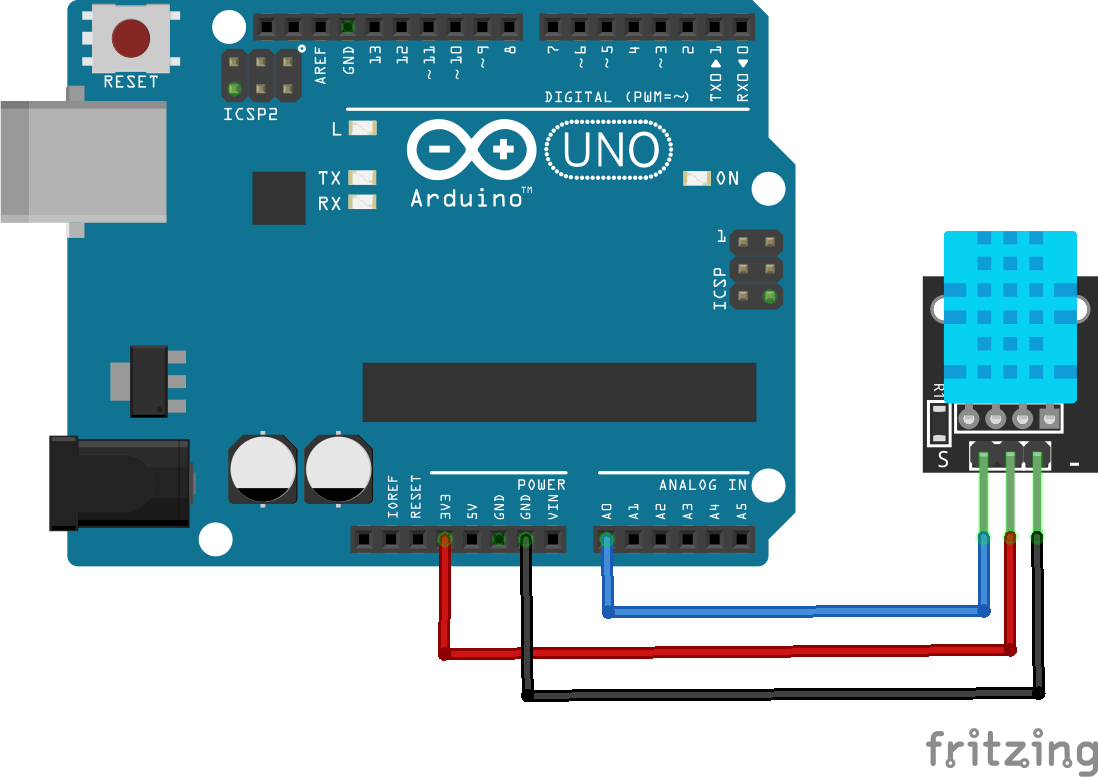 Connect the KY-015 sensor module to the Arduino
Ground - - - - - - - - - - Ground A 10KΩ pull-up resistor is built in to the KY-015 Step 2Connect your Arduino to the PC and install the above Libraries. If you don’t know how to do this, CLICK HERE and follow the “Installing Arduino Libraries” section.
Step 3We can now create the code to get this all working First, delete the code in the IDE window, then include the aforementioned libraries: <code class="language-css">#include "DHT.h"</code> This bit of code imports the DHT library and links it to the sketch. <code class="language-css">#define DHTPIN A0 #define DHTTYPE DHT11</code> This bit of code defines which pin is KY015 connected to and sets the type of sensor (KY015 uses DHT11) <code class="language-css">DHT dht(DHTPIN, DHTTYPE);</code> This bit of code initialises the sensor
<code class="language-css">void setup() {
Serial.begin(115200);
Serial.println(F("DHT11 test!"));
dht.begin();
}</code>
The setup bit of code initialises serial output with baud rate of 115200 and prints DHT11 test! In the console
<code class="language-css">void loop() {
delay(2000);</code>
This bit makes the Arduino wait 2 seconds between measurements <code class="language-css"> float h = dht.readHumidity();</code> Read humidity from the sensor <code class="language-css"> float t = dht.readTemperature();</code>Read temperature from the sensor
<code class="language-css"> Serial.print(F("Humidity: "));
Serial.print(h);
Serial.print(F("% Temperature: "));
Serial.print(t);
Serial.println(F("°C "));
}</code>
Print the latest reading in serial monitor
Finished Code:
<code class="language-css">#include "DHT.h"
#define DHTPIN A0 // Digital pin connected to the DHT sensor
#define DHTTYPE DHT11 // DHT 11
DHT dht(DHTPIN, DHTTYPE);
void setup() {
Serial.begin(115200);
Serial.println(F("DHT11 test!"));
dht.begin();
}
void loop() {
delay(2000);
float h = dht.readHumidity();
float t = dht.readTemperature();
Serial.print(F("Humidity: "));
Serial.print(h);
Serial.print(F("% Temperature: "));
Serial.print(t);
Serial.println(F("°C "));
}</code>
|

KY-015 Wiring Diagram
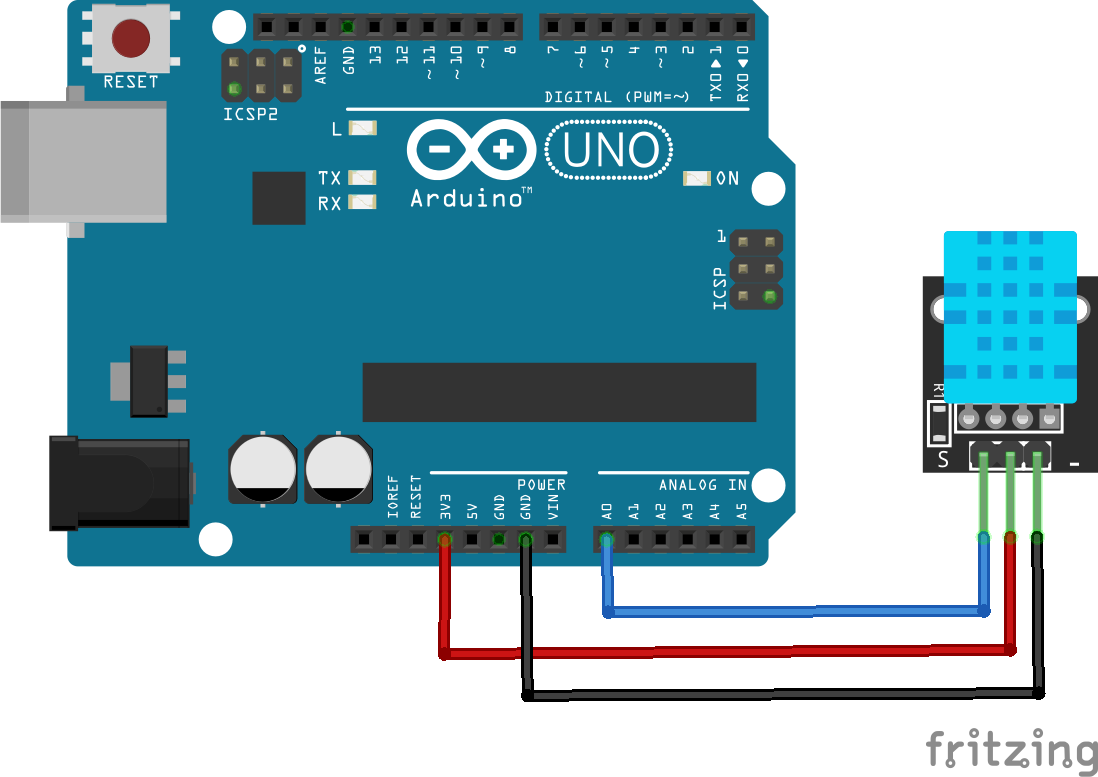
Temperature and humidity module for Arduino KY-015


















